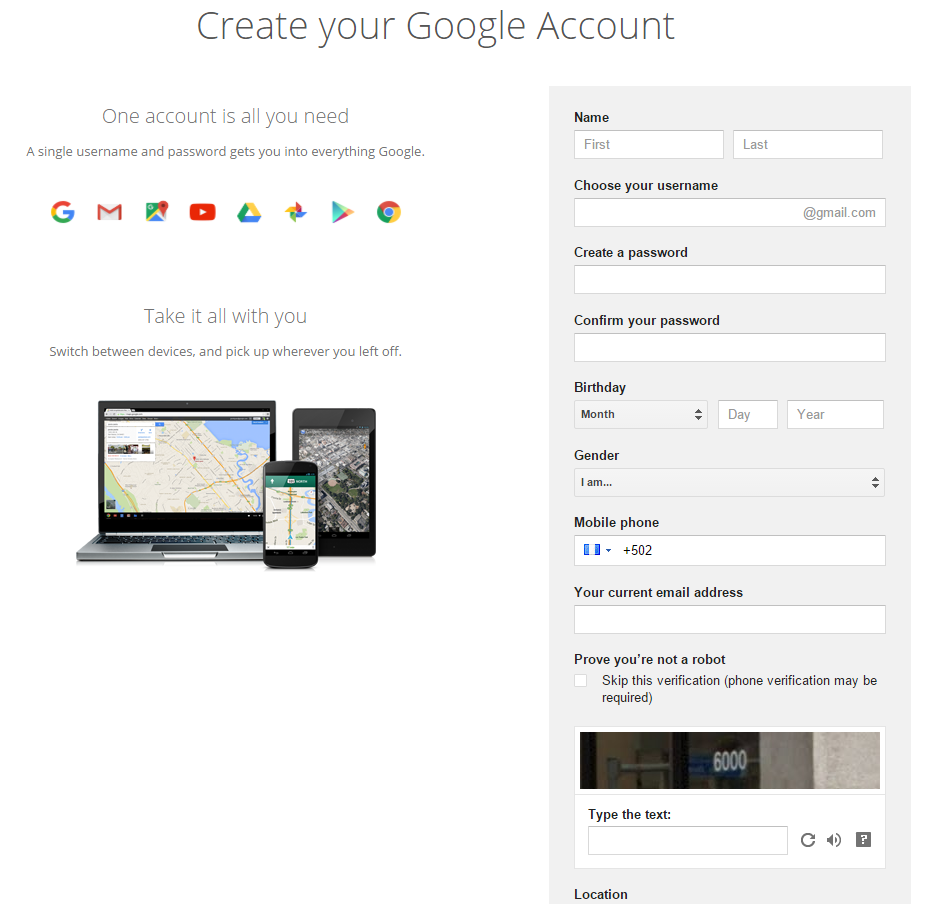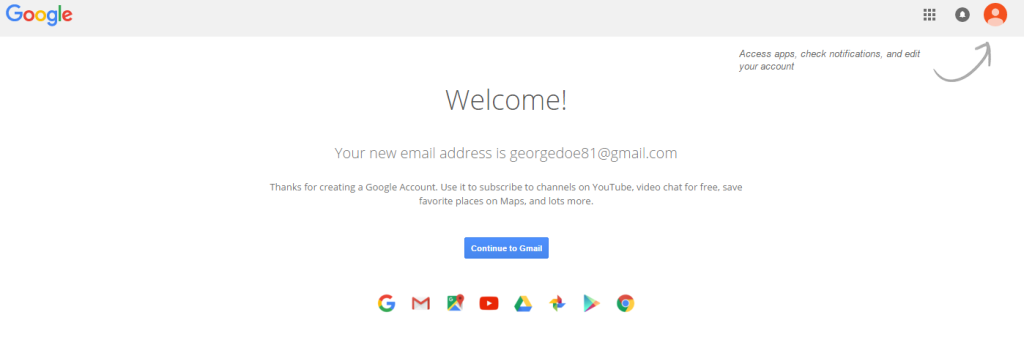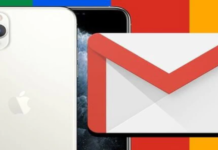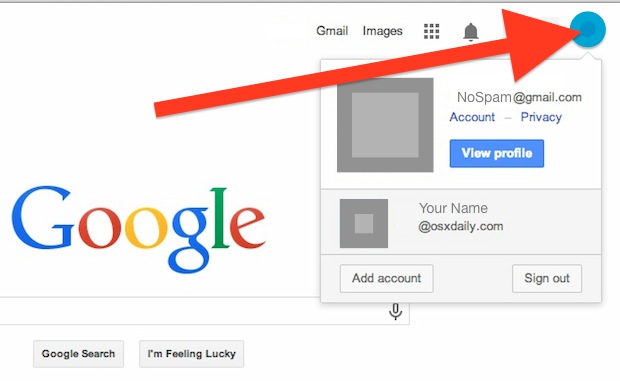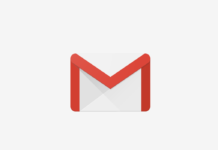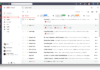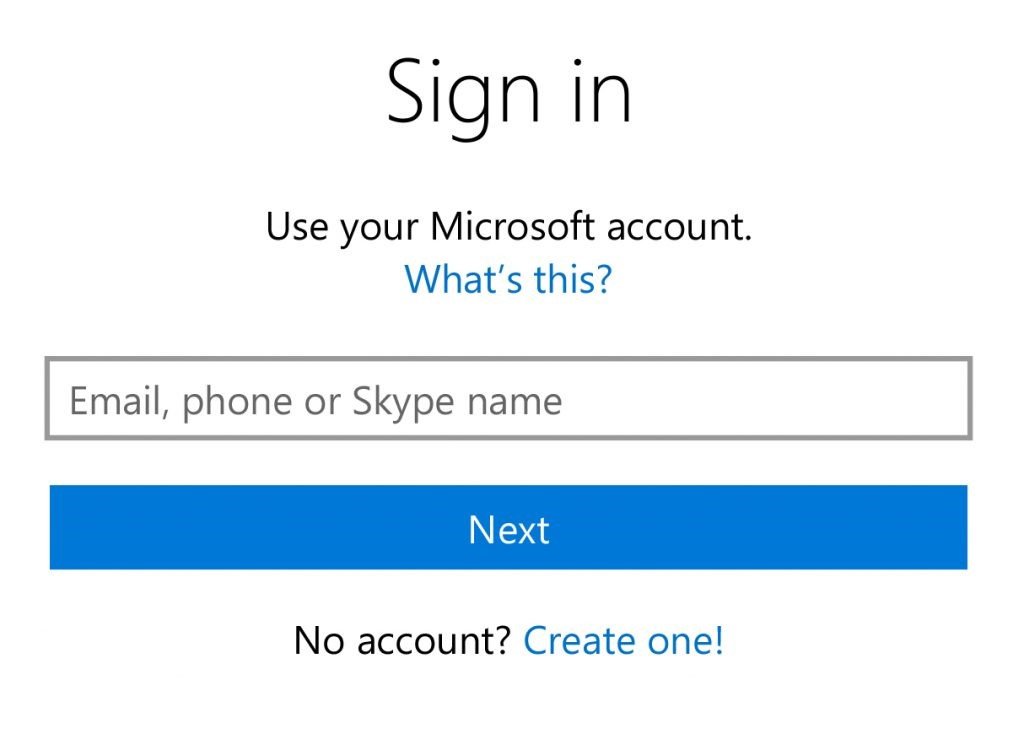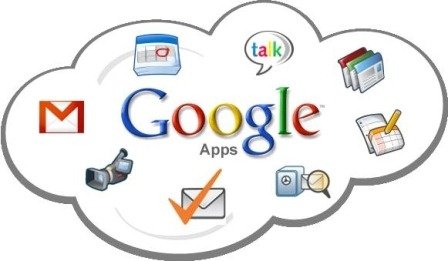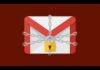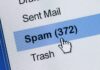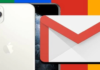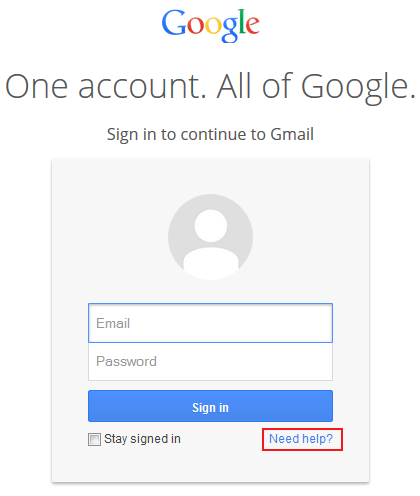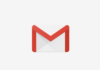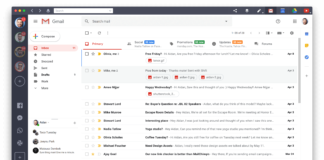A step by step guide to help you create Gmail account and make your life easier.
Gmail is a very popular and powerful web-based email service. And best of all: it’s completely free to use!
With the service being web-based there is a great advantage. You can check your email from wherever you are and from any device that can be connected to the internet, be it a phone, tablet or computer. If you don’t like the web interface you can opt to use any email client that supports POP3 syncing such as Outlook. You can use Mozilla Thunderbird, Mail and other email clients if you are on a Mac. There’s something for everyone!
Steps to Create a Gmail Account
1st Step: Type into your favourite web browser gmail.com or click here. You can also type “open gmail account” in google.com and click on the first search result.
2nd Step: A page similar to the next image will appear asking for basic personal information. In this step you have to choose your username. The username is the one you will give to your friends, coworkers and family that you wish to contact through your email, something professional or useable such as firstnamelastname@gmail.com. You may not find your name available, as firstnamelastname@gmail.com. Many common and popular usernames are taken but you can also use numbers to find one that suits you. Don’t use dots (.) as these are not taken into account. For example, your.name@gmail is the same as yourname@gmail.com.
3rd Step: After you have filled the information and found your unique username you will have to choose a password. This step is really important in this day and age where security in the web is a large part of the online ecosystem. To avoid your account being hacked you have to choose a very secure password. This typically involves having a password with at least 8 characters and mixing uppercase and lowercase letters, numbers and symbols. A very strong password looks something like this “cjFbs-85)jQW”. This is a 12 character password mixed with upper, lower case letter, numbers and symbols. Please do not select this password as your own, and ensure you make a note of it in a secure location to which only you have access.
4th Step: Once you have filled out all of the information, including a secure password, you should read Google’s Terms of Service and Privacy Policy. Read them carefully so that you are aware of all the rules of the service.
5th Step: After you read Google Terms of Service and Privacy Policy and you agree to them check on the tick box.
6th Step: Just click on “Next Step” and that´s it. You will get a Welcome screen like the one in the next picture. Just click on “Continue to Gmail” button and you will be taken to your Inbox.
Conclusion
Congratulations, you have your very own account. This are all the steps you need to Create Gmail Account. So go ahead and enjoy your newly created account with all the benefits that Google includes worth every account. If you ever want to change the look of your Gmail Account you can read my step by step guide.
If you have any questions please let me know in the comments section below or via our contact page.