If you use you Gmail account every day as I do, what better thing to do than change Gmail Themes to something you like. Gmail has a lot of themes you can choose from but you can also customise the theme to your own liking. In this article I will show you how to get other themes than the ones that Gmail offers to us.
I prefer the look of hotmail or outlook so I added a theme to my gmail account to look like it. In the following picture you can see how my gmail account looks.
If you like this theme follow the next steps to change your Gmail theme to something you like.
Steps to Change Gmail Themes
1. You have to install the stylish plugin for your web browser (chrome, firefox, safari). To download the plugin you can search in google for the plugin for your browser.
2. After you have installed the stylish plugin, go to userstyles.org and search for gmail themes to see all the available themes for gmail. Or you can click here and see all the options there are for customising your gmail.
3. If you want the theme I used for my gmail account you can click here to apply the same style to your account.
4. When you have find a style you want to use as your theme just click on the green button + Install with Stylish. ![]()
5. That’s it, you can check your gmail and see it has changed. If it hasn’t changed just reload your gmail page and it will load with the new look. You can try many styles and just leave the one you like the most.
To disable a style just click on the Stylish plugin in your browser and click “manage”. There you will see a list of all the themes you have installed. Disable all themes you don’t like and enable the one that you like the most. Look at the following image where I only have enabled the “Outlook.com style for Gmail”.
This is a cool feature that the plugin Stylish brings to your browser. As you can see you can apply new themes to your Facebook, Tumblr and other accounts/websites. This enhances your browsing experience by letting you decide what style you prefer to see each website in and not the same boring old look.
Let me know if you have any questions in the comments section. Also let me know if you changed your Gmail theme and what style you chose in the comments section.

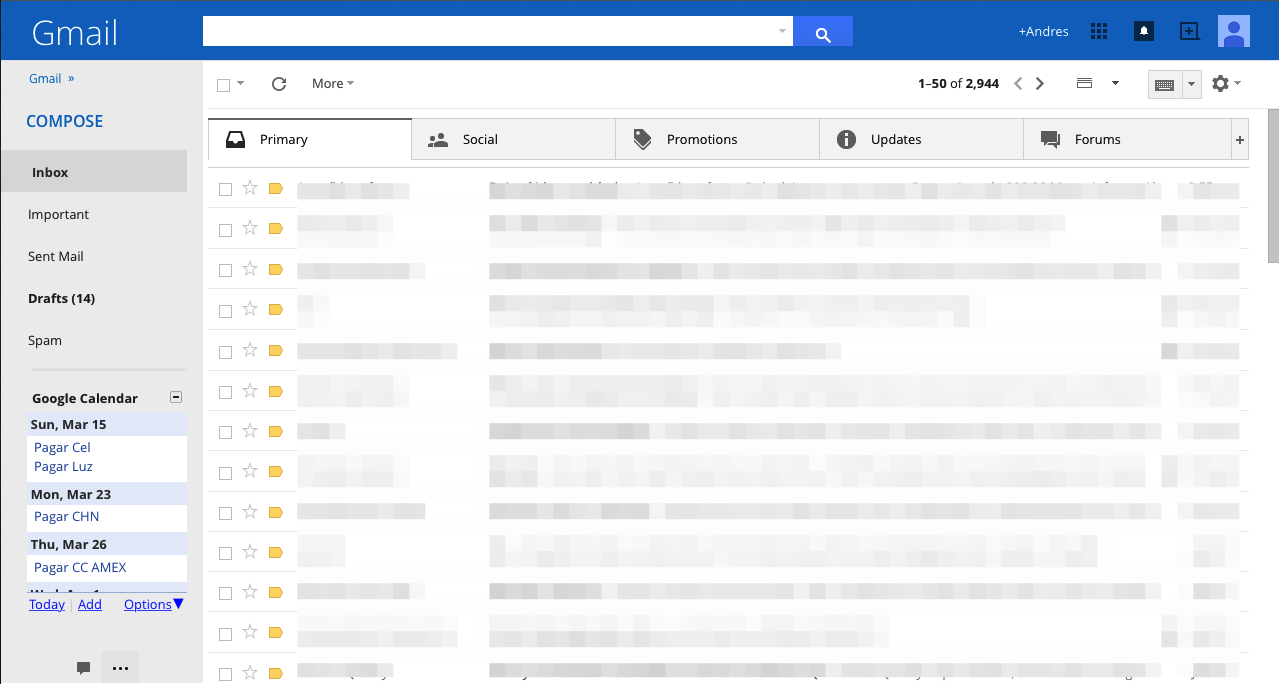

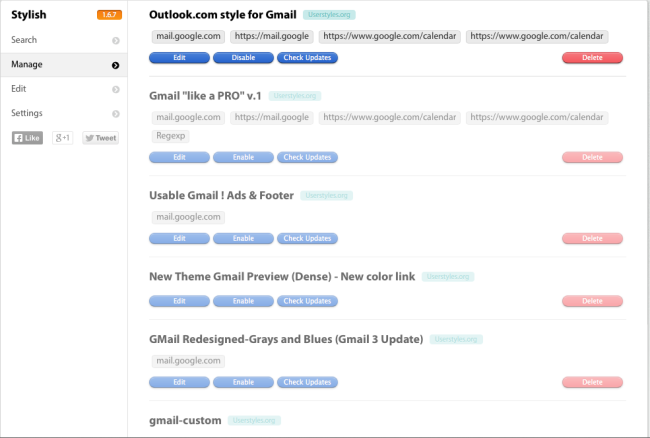

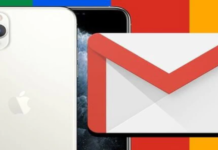
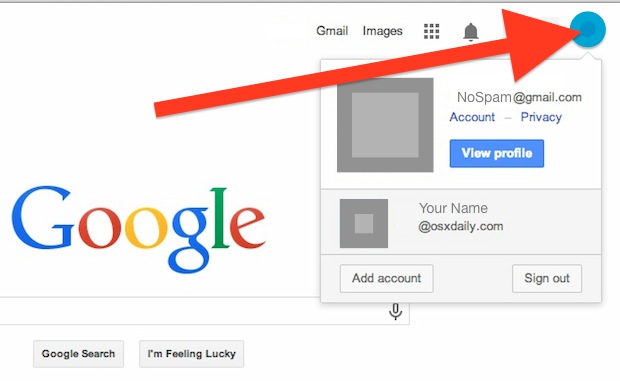

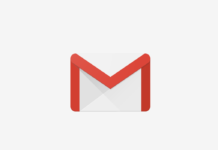

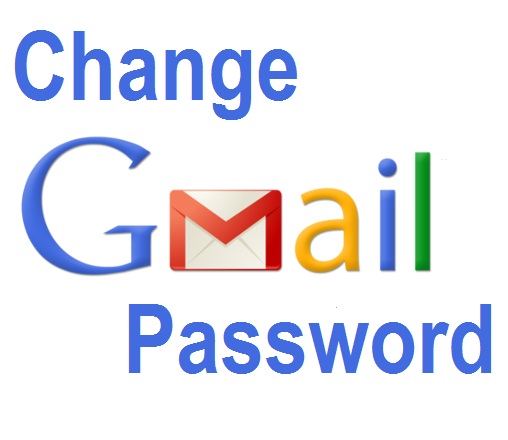
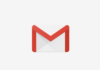

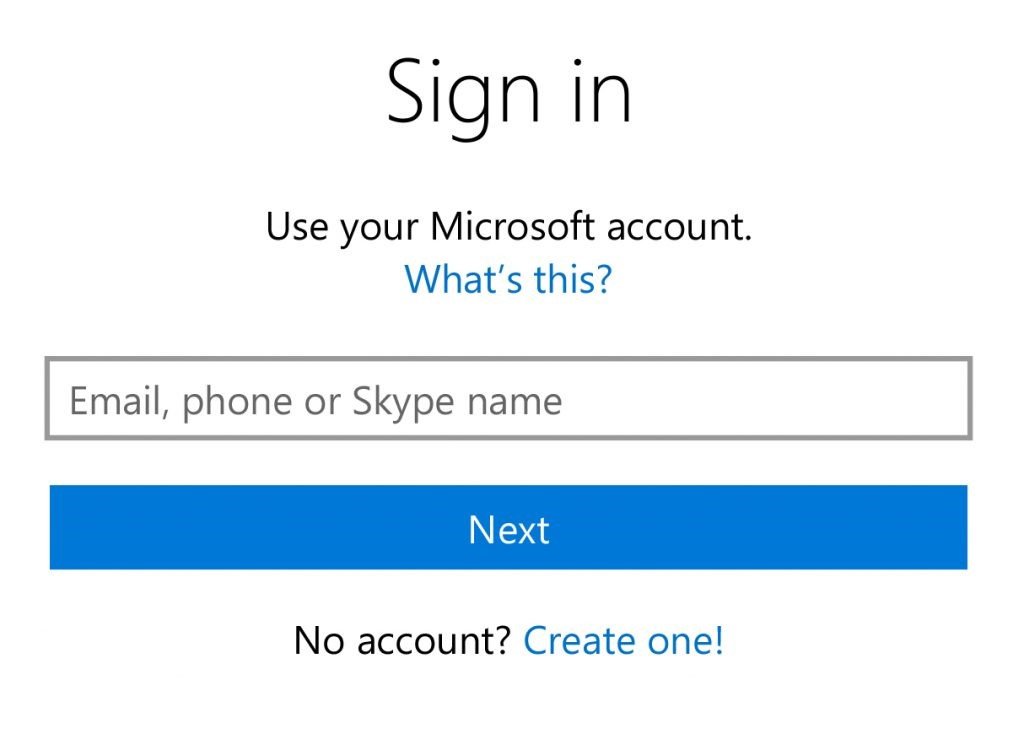

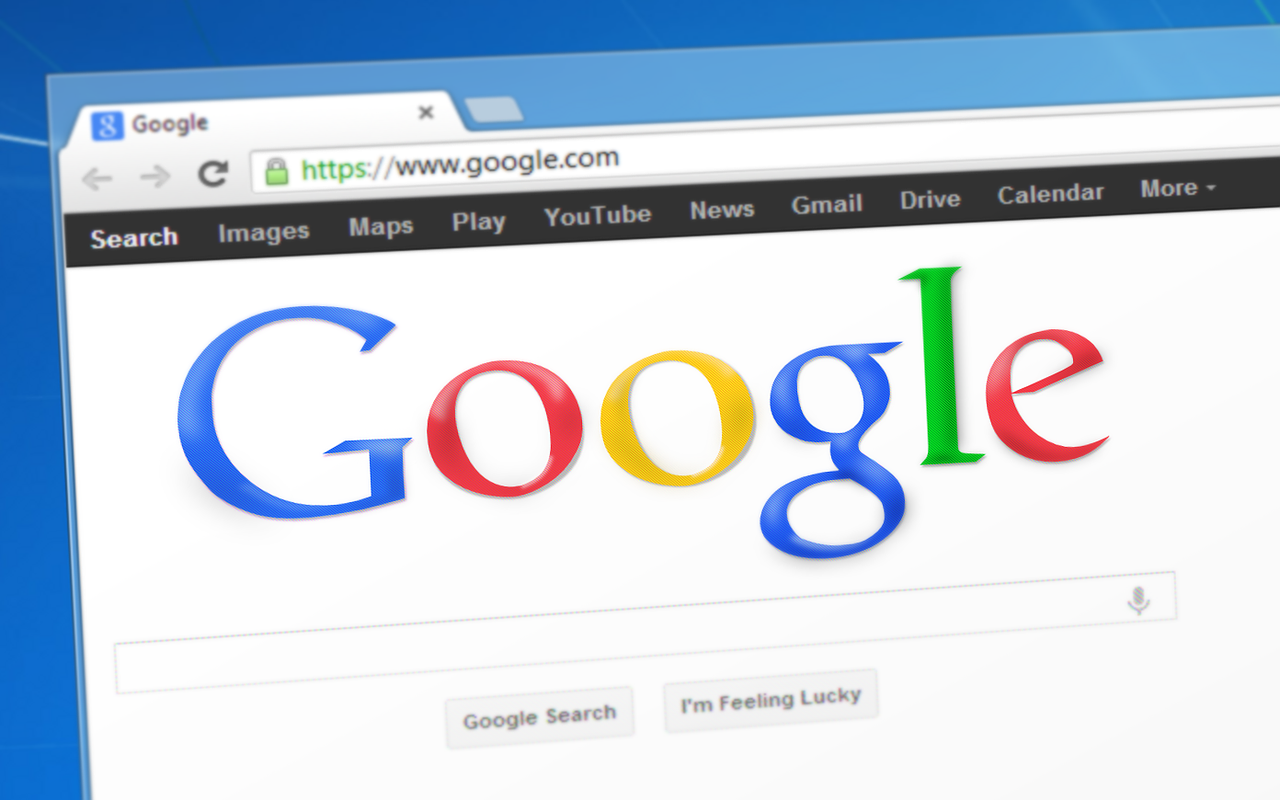

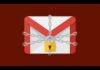
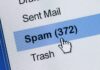
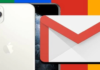
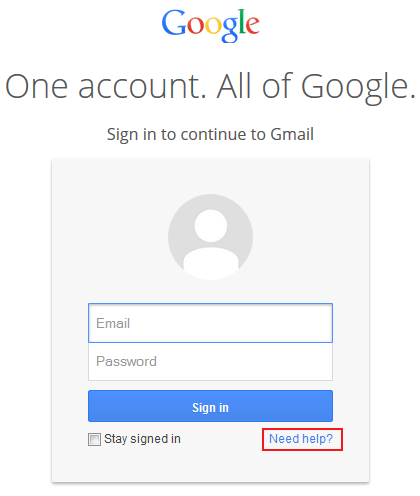
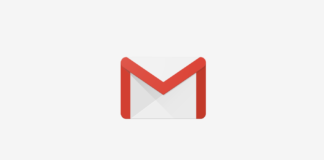
[…] When it comes to changing the way your email looks I haven’t tried much with hotmail as I like it a lot more than any other free email service out there. I like it do much that I change my theme on Gmail to look like Hotmail. You can read more on how I did it on my Changing Gmail themes post here. […]
[…] You will see that my images on this post show Google Inbox and Gmail with a light blue design and that is because I have changed the theme on my account. You can view my post on how to change your Gmail to different themes here. […]
[…] You can have the design of your Gmail change to match your personal taste. There are lots of themes you can choose from, wither from google or from independent designers around the web. You can se how to change themes from this post. […]