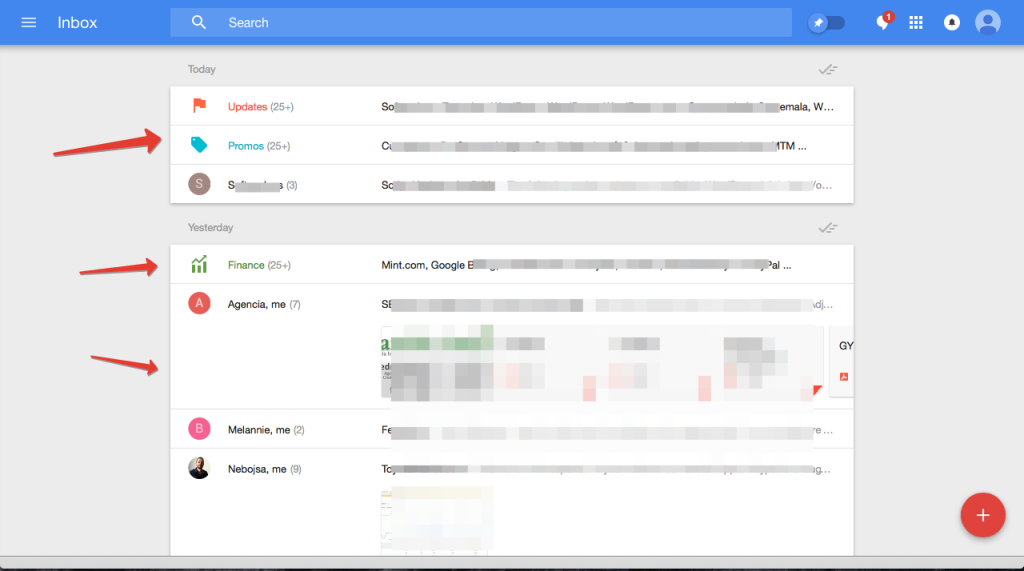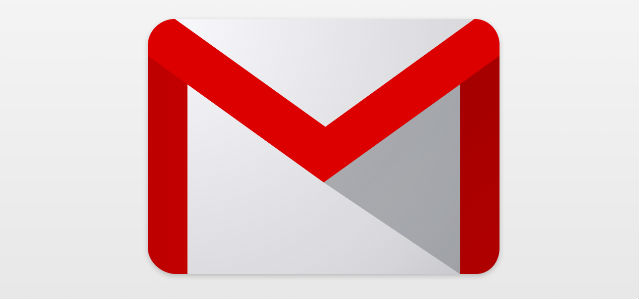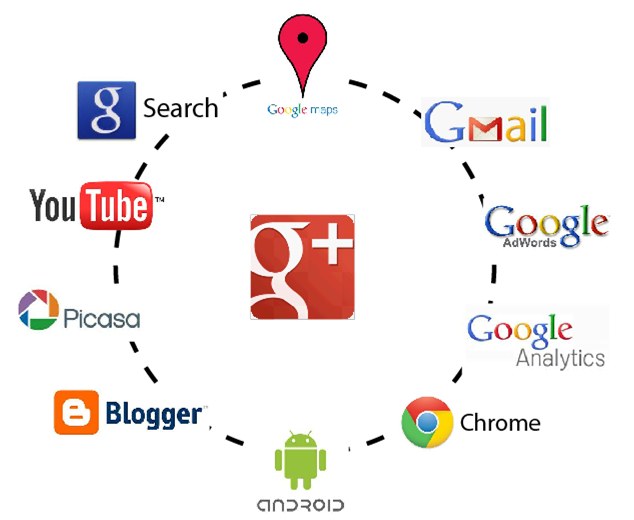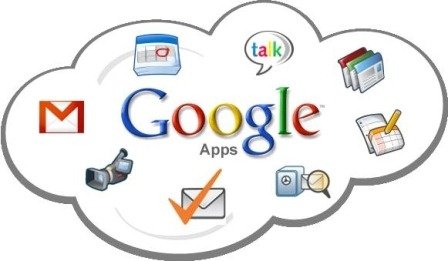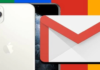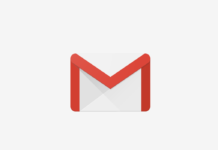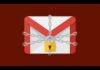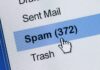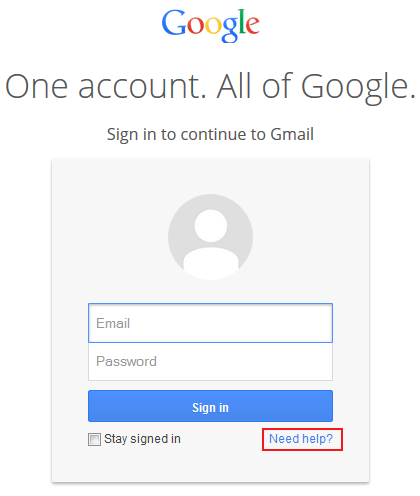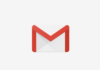All Gmail users have recently got the option of opening their email in the new platform created by Google which is Google inbox vs gmail. You can access it by going to inbox.google.com instead of mail.google.com. On both you will get your email but laid out differently. Ultimately it is a matter of preference so you should try both to see which one suits you better depending on how you prefer your mail to be laid out.
You will see that my images on this post show Google Inbox and Gmail with a light blue design and that is because I have changed the theme on my account. You can view my post on how to change your Gmail to different themes here.
On mail.google.com your email is like in the image below:
As you can see I have placed some arrows to point some of the difference between both platforms. The top arrows point to the tabs, this are not visible as tabs in the new inbox.google.com.
One of the arrows on the left show some emails I manage on my gmail account as I use it to manage multiple email account so I don’t have to have to many windows open to view all my email accounts. You can see on my post about managing multiple email accounts with gmail on how to enable and use this cool feature. The other arrow on the left points to my Google calendar. Both of this options(multiple emails and calendar) are also not available in inbox or at least I haven’t found a way to enable this options.
The arrow on the bottom right shows the link to the new inbox.google.com. You can click there and it will take you to the new layout.
On inbox.google.com your email is like in the image below:
This is the same account as the previous image, the only difference is that this one is in inbox.google.com. As you can see the layout is a lot simpler but more efficient. On the first at the top left you can see all new email in groups by type of email, similar to the tabs in the mail version.
On the second arrow I point to a new group created in inbox, it if for finance related emails. The 3rd arrow points to individual emails that cannot be categorised in any of the other groups.
Email Layout
Here I will show you how the new inbox displays emails. I will not show you how mail.google.com displays emails because that is the way you should be using it by now so you are already familiar with this.
On the following image you can see an email displayed after I clicked on the top arrow. You can use the space pointed by the arrow to open and close emails.
The arrow to the left points to a number 3 (you can click on the image to see it larger) which means there are 3 emails there that are closed. To open them you just click on that number and all messages are displayed like the picture below.
As you can see in the image above there are 5 messages displayed, the 2 that were open plus the 3 others that were opened. On the arrow at the top center you can click to close the email.
The arrow on the top right points to some options you have with each email, you can mark it as done with the check mark or snooze it for later view with the clock icon.
If you want to reply to this email you just click in the area that the arrow on the bottom points and start typing.
Conclusion
The new Inbox version is more focused in getting things done because it includes features of marking emails as done or snoozing them for later view. If you prefer this features you are better off using the new Inbox version. If you are a more classic email type of person you should opt for the mail version of gmail. The best part of this is that now we have the option of using 2 types of layout for our gmail. As of now there are no news about Google getting rid of any of the 2 versions so lets hope we keep both of them for the long run.
Please let me know which option of gmail you prefer and why in the comments section below.