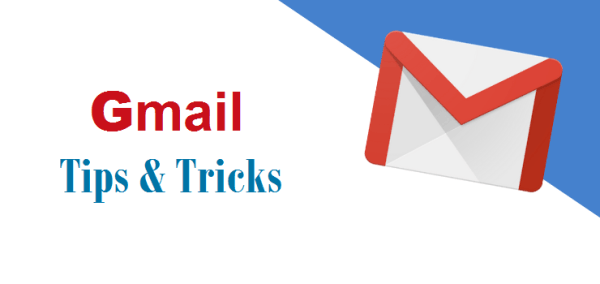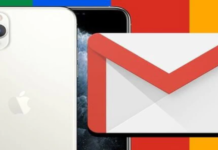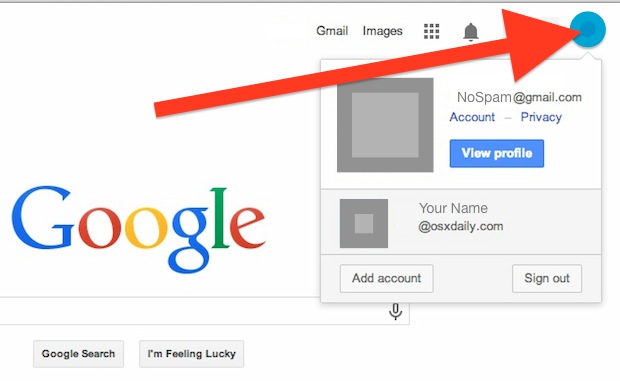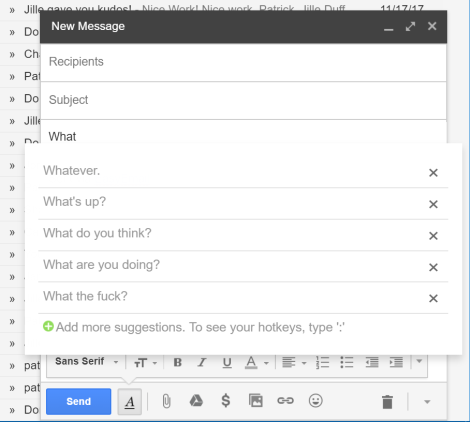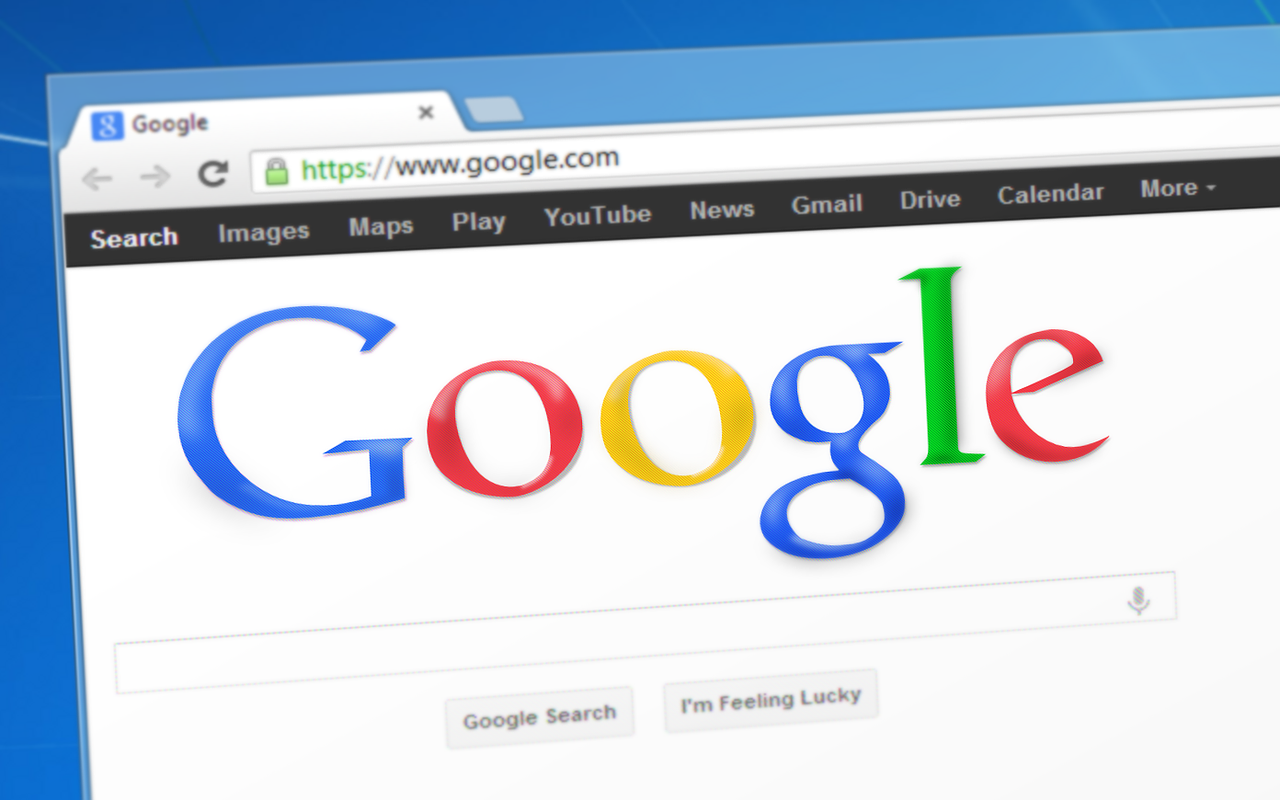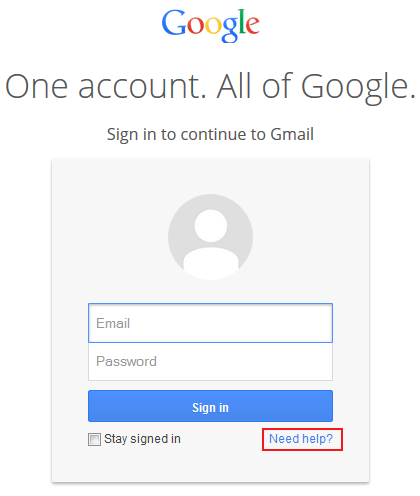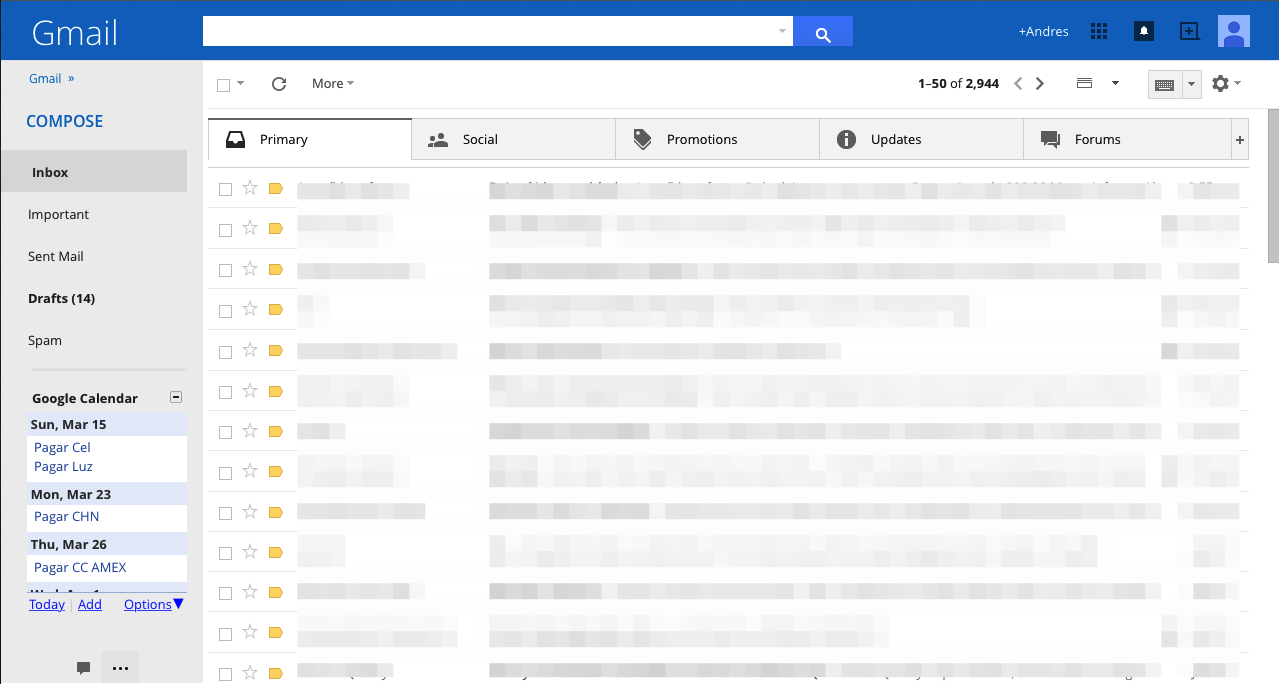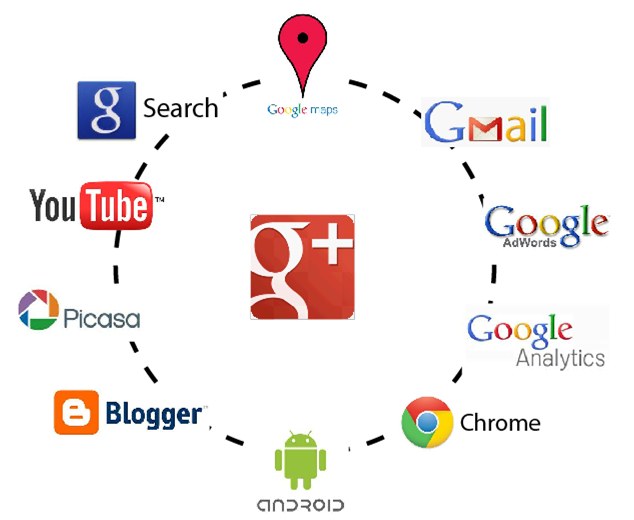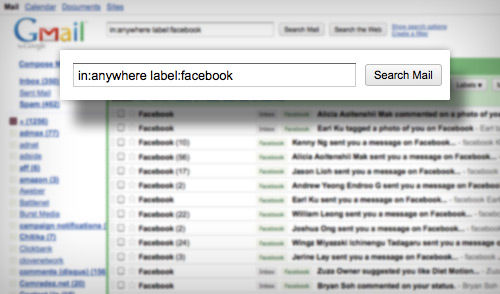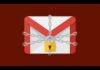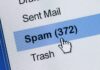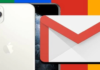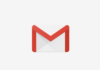As one of the most popular email services with more than one billion users, Gmail has a set of advanced options known to precious few that can help make your daily tasks more streamlined.
With efficiency reigning supreme, you can make each second of the day count with these 5 great tips to get the most of out your Gmail experience.
1 – Checking the message before opening the email
For those who receive a lot of emails, this is a handy tool and demonstrates one of the many benefits of a gmail account. With the option to preview a message, you can garner an idea about its contents without having to open the email itself. This can be activated by hitting the Settings icon and clicking the ‘Labs’ link at the top of the screen. On the Labs screen, scroll down to ‘Preview Pane’ and click Enable. Once enabled, scroll down to the bottom and save your changes.
Lo and behold, a new icon will appear next to Settings: the Split Pane option, where you can select the type of preview split you would like to see. No Split, Vertical Split and Horizontal Split are all present and accounted for so you can now preview messages to your heart’s content without opening the email itself. Efficient.
2 – Accessing multiple Gmail accounts at the same time in the same browser.
Time and time again I have found myself needing to check multiple email accounts and have come to deplore the cumbersome nature of multiple windows. Gmail has deployed a nifty feature to allowed you to view multiple accounts in different tabs in one browser.
To activate this function, click on your photo on the top right corner, select ‘Add account,’ enter the details of your secondary account, and voilà! Nice and simple.
3 – Disabling threaded messages
This feature is one of my favourite features as I find it very annoying having to keep scrolling down to check the latest message and sometimes ended up replying to a message midway through the thread.
Good news! Google gives you the ability to disable threaded messages.
To disable it, go to Settings, and then General. Scroll down to and deselect ‘Conversation view’. As always, save your changes and then marvel at your consciously uncoupled email threads.
4 – Accessing your Gmail offline
I hear you ask, emails rely on connectivity to the internet; how can this be possible? You are able to write new emails using the Gmail desktop, mobile, or tablet apps which will then be whisked away to their recipient as soon as your device connects to the internet. But be careful not to use this feature on a publicly accessible device as the email is stored on the local hard drive.
5 – Sign off from all devices.
One account. Multiple devices. It’s the modern way. But when it comes to safety, usability, and convenience it can be frustrating to have to sign out from each device individually. Fortunately, unlike many other email providers, Gmail has an option that allows you to remotely sign out of all of your devices with the click of a button. The ‘Details’ button nestled away in the bottom right corner has within it the option to end all sessions and thus sign out from each device. Easy.