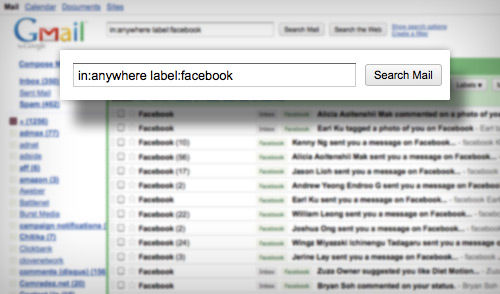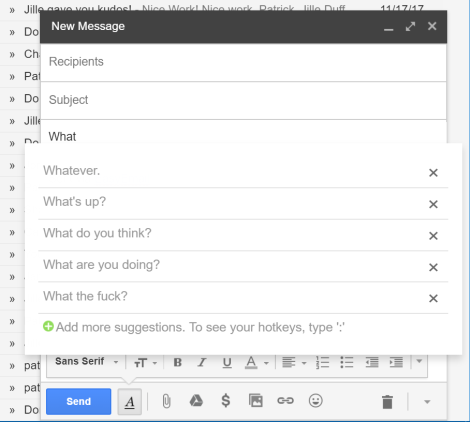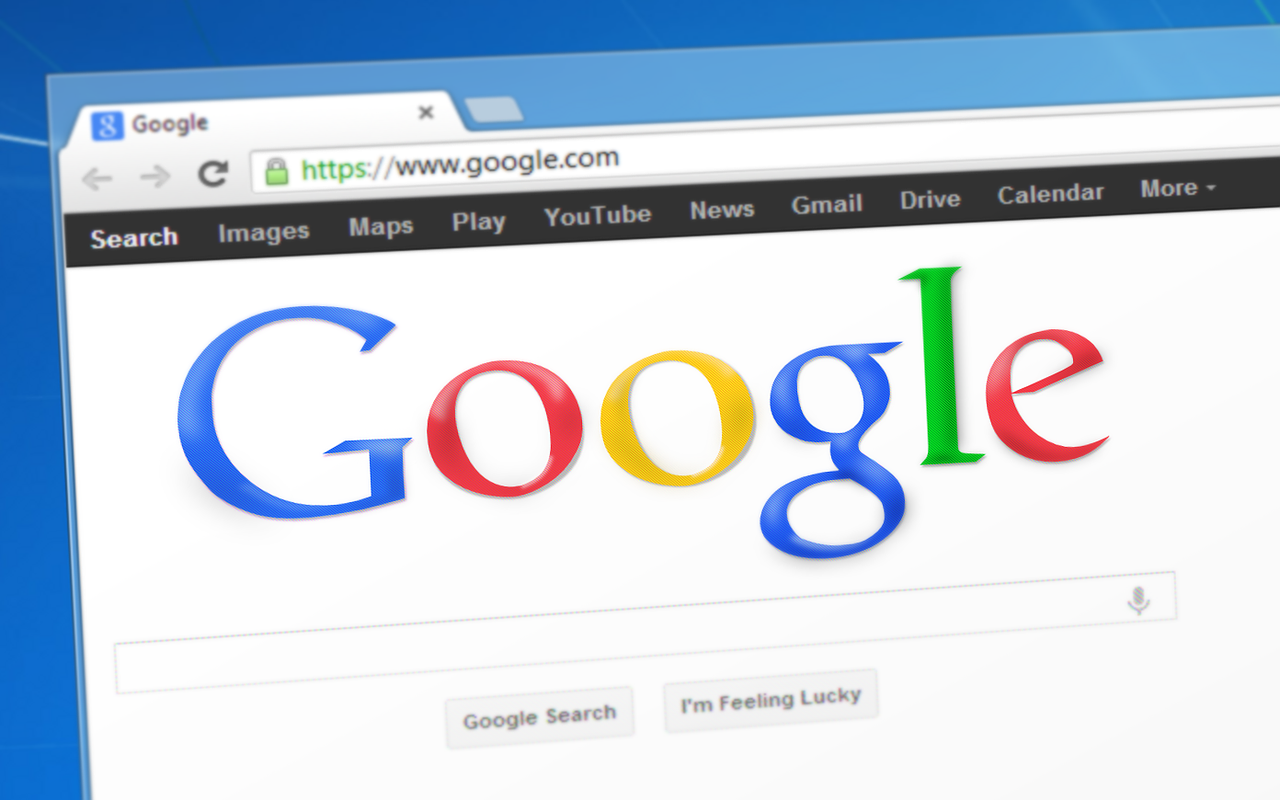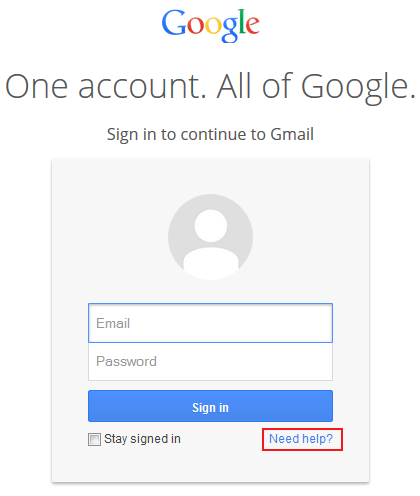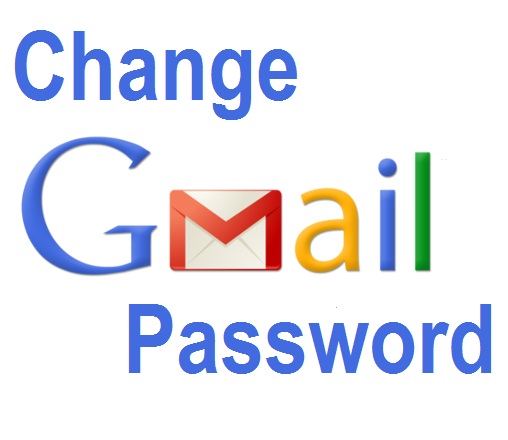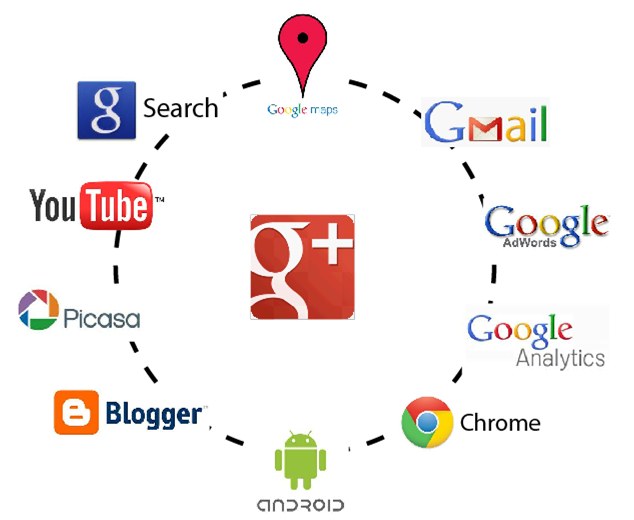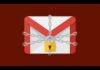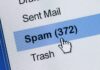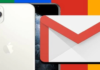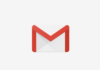New Gmail search operators make it easier to organize your email inbox
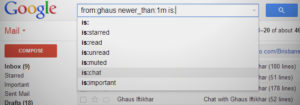 Gmail is one of the best email services ever made available, with no doubts.
Gmail is one of the best email services ever made available, with no doubts.There have been obvious tries to create tools as complete as this, but the majority could not reach the same level. Some came close, but never of this dimension.
Being this platform so complete, it is normal that there are hidden features. Today I will show unique operators that many users do not know the search engine of messages.
Do you know the potential of the search box you find at the top of the Gmail page?
The operators are text pieces that allow you to restrict your search to specific areas. A practical example: I intend to find a message sent by Opengmail. If you put in the search box “Opengmail” I will pick up all the sent messages by Opengmail but also those I sent to the other contributors to mention his name.
I need to restrict this search and I remembered that in that message there was an image attached. All of this is possible to do in the Google search box and I will then explain how to do it.
FROM:
Used to specify the sender of the message. Example – from:contact@opengmail.com – all messages sent by contact@opengmail.com.
TO:
Used to specify a receiver. Example – to User1 – All messages sent to Pedro Simões, whether by me or by User1 sender. As long as the name is one recipient the message appears.
SUBJECT:
Search for words in the title of the message. Example – Subject: Opengmail – Returns all messages containing in the title the word Opengmail.
OR
Searches for messages containing the terms A or B (note that the or has to be uppercase). Example – from: User A or from: User B – messages from User A or User B.
– (hyphen) used to exclude messages with specific text example – Opengmail-tips – messages that contain Opengmail and do not contain the word “tips”
Label:
Messages marked. with a specific label. However there is no way to search for messages without label assigned. Example – from: User A Label: News-Messages sent by User A and that is on the label “News
Has: ATTACHMENT
Search for messages with attachment. Example – from: Gmail has: Attachment – messages sent by Gmail and having attachments
LIST:
Searches for messages in e-mail lists example – list:news@opengmail.com – messages sent from/to the news@opengmail.com e-mail list.Showing this address in the title of the message.
Filename:
Messages with an attachment name or type defined in the Search sample – filename: Article.txt – Shows messages with an attachment named “Article. txt” Example – Label: Opengmail filename: jpg – messages having the Opengmail label and attached images with jpg extension
“(quotes) used to search for a phrase. Note that the Capitals are not considered. Example – ” Wine Inventions is a great site” – messages containing the text “Wine Inventions is a great site” or “The Wine Inventions is a great site” example – Subject: “I Need help” – messages that have the text “I need help” in the message title
() used to group words. Terms that should not be excluded. Example – from: User (Linux or Windows) – messages sent by User and containing the words “Linux” or “Windows” Example – Subject: (Windows Tip) – messages that contain the word “tip” and “Windows” in the title
IN: ANYWHERE
Search for messages in all locations of your Gmail account. Messages that are in Spam or junk are not searched unless otherwise configured. Example – in: Anywhere Gmail – messages in all locations that contain the word “Gmail”
In: INBOX, in: TRASH, in: SPAM
Search for messages that are in the Inbox, trash or Spam example – in: Trash subject: Google Mail – messages that are in the trash and that contain the word Google Mail in the title
Is: Starred, is: Unread, is: Read
Find messages that are tagged with star, by reading example – is: Read is: Starred from: Joseph – Messages sent by Joseph, which have already been read and marked with a star
CC:, BCC:
Used to search for messages that have specific addresses in the CC or BCC. Of course, you can not find messages that you received as BCC example – cc: John – messages that John received and where he was in CC
AFTER:, BEFORE:
To search for messages sent within a specified time period. The format of the dates is yyyy/MM/DD Example – after: 2018/01/13 Before: 2018/02/21
IS:CHAT
Search messages received in conversations sample – is: Chat Articles – Any conversational message that contains the word “Articles”
DELIVEREDTO:
Searches for messages from/to a specific e-mail address in the delivered-to field of the sample message header – Deliveredto:luke@hotmail.com – messages with the address luke@hotmail.com in the delivered-to field: from the message header. Useful for finding messages from other accounts and receiving it in Gmail or being sent there.
Now that you can be a Gmail search box master, apply the methods listed above in your new messages, test and play with the search. I’m sure you will find the e-important lost emails.