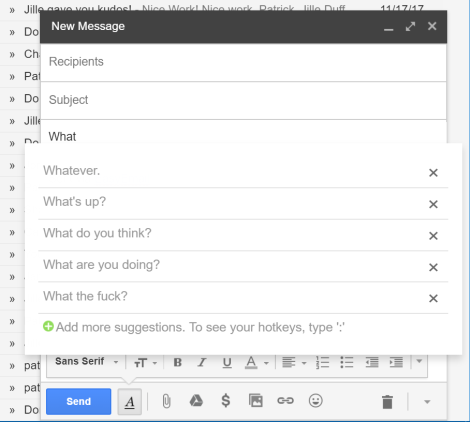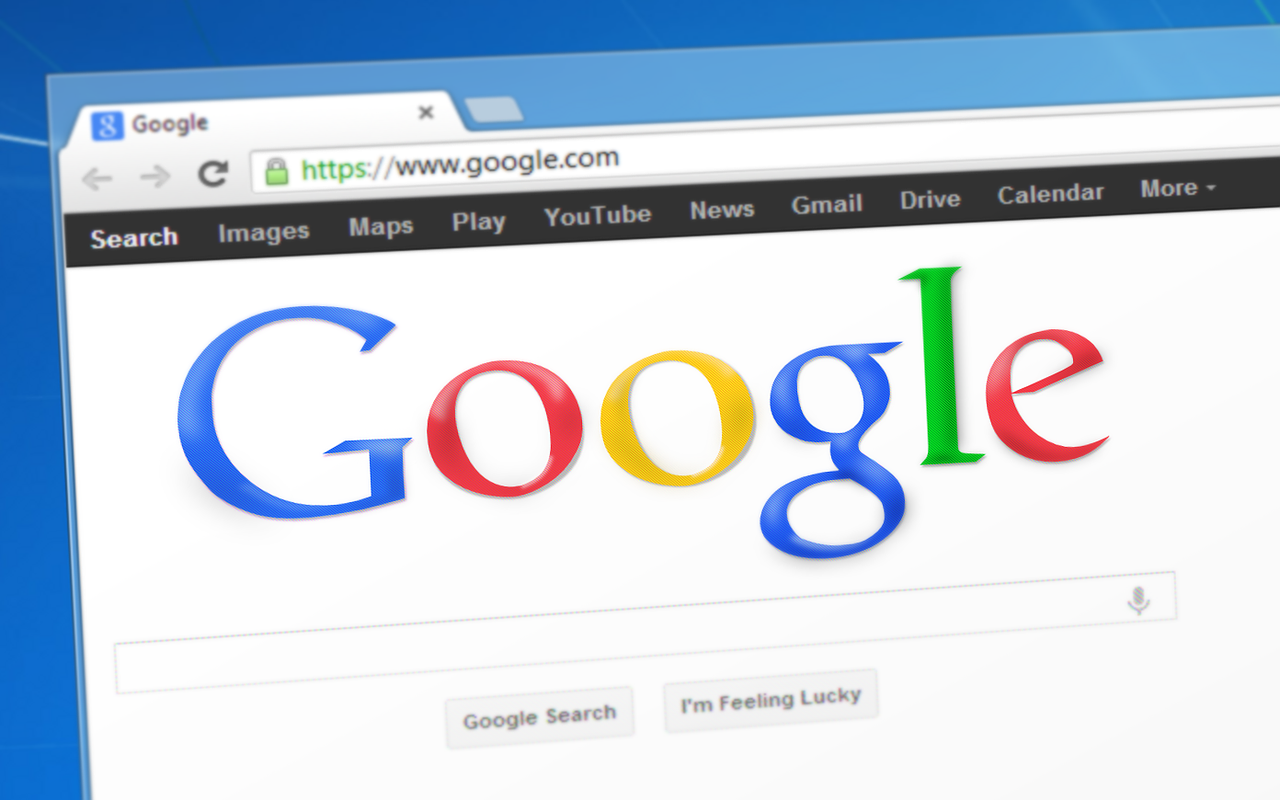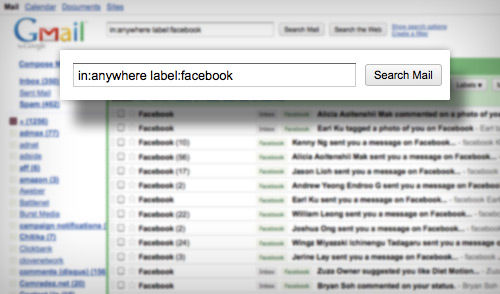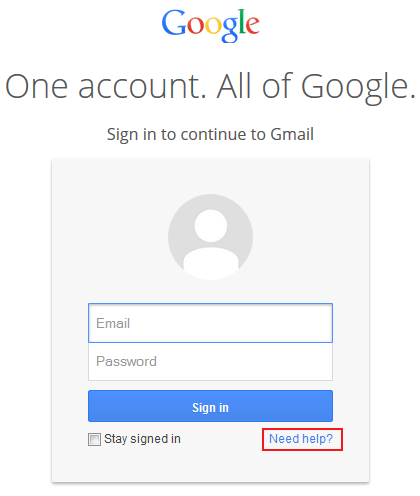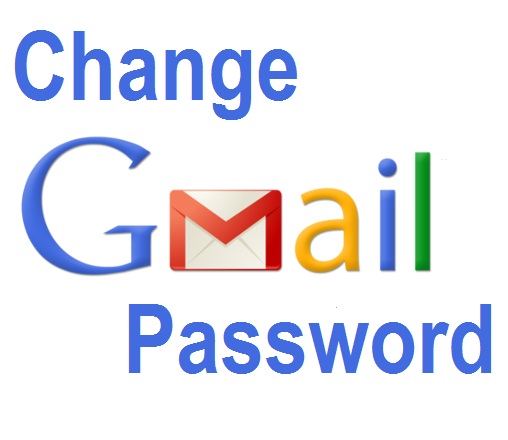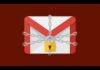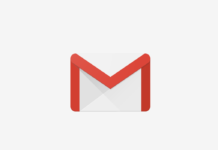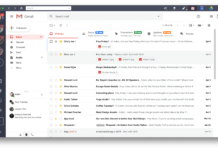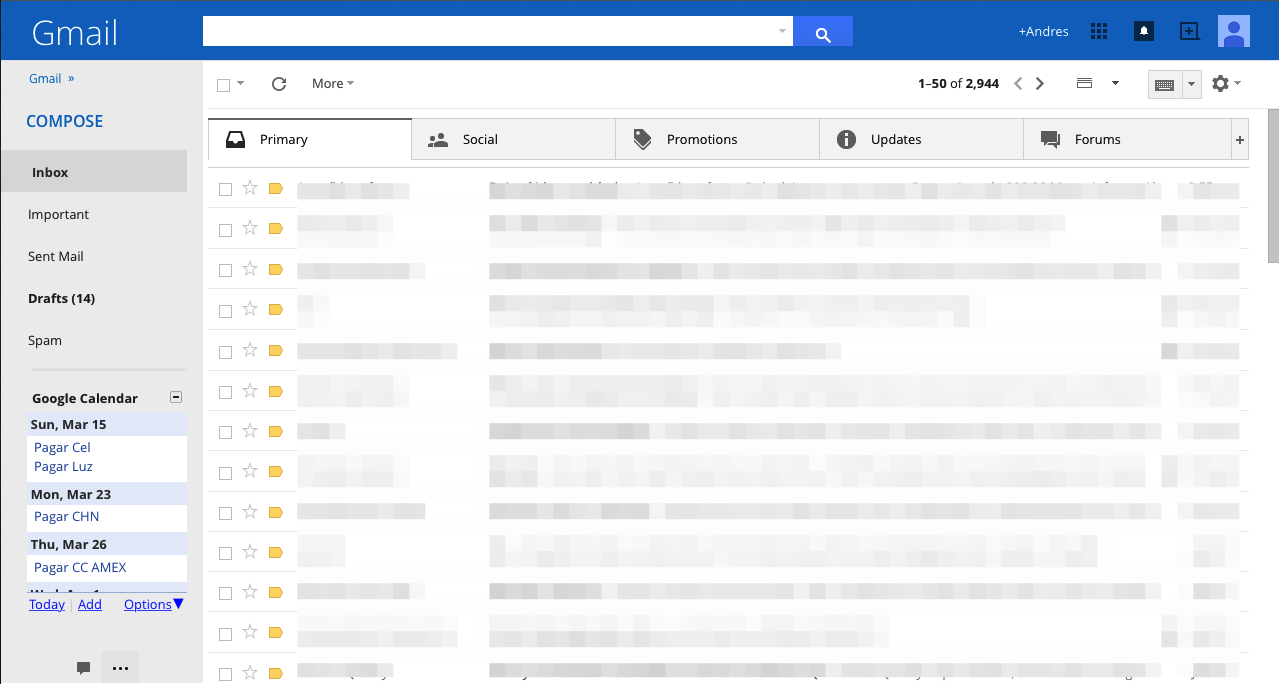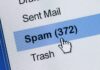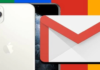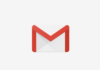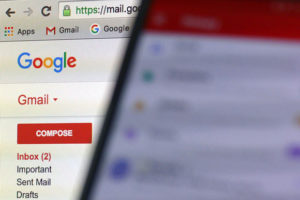 EasyEmail AI is an extension for Chrome that adds a quick reply in Gmail. The free tool is useful for those who send messages with standard answers. Just type and press “enter ” to complete the text. The application analyzes the sent e-mail and creates automatic shortcuts. The user can also add custom phrases.
EasyEmail AI is an extension for Chrome that adds a quick reply in Gmail. The free tool is useful for those who send messages with standard answers. Just type and press “enter ” to complete the text. The application analyzes the sent e-mail and creates automatic shortcuts. The user can also add custom phrases.Check out, in a step by step below, how to use the AI EasyEmail plugin in Chrome.
The extension is only compatible with Gmail and unique to the Google browser.
Step one. Access the EasyEmail AI extension download page, and in the Chrome Web Store, click “Use in Chrome “. And confirm the installation by clicking “Add Extension “;
Step two. The Gmail page open. In it, click “Activate EasyEmail ” to activate the plugin;
Step three. The extension will prompt you to access your Google account. Click on the account you want to allow;
 Step four. Click “Allow ” to allow EasyEmail AI access to e-mails;
Step four. Click “Allow ” to allow EasyEmail AI access to e-mails;Step five. Click “Continue to Gmail” to end the extension configuration. Wait, a few minutes for the analysis of the e-mails by EasyEmail AI;
Step six. Now, whenever you write an email, the extension will show suggestions for ready phrases. To use it, click on it or press the “Tab” key to select the first suggestion;
Step seven. There is the possibility to add custom shortcuts. To do this, click “+ “;
Step eight. Type the phrase and click “Save sentence “;
Step nine. In the tab “Hotkey “, you can create shortcuts to insert more complete texts, including multiple lines. Type the name of the shortcut in “Name ” and, below, insert the text into the messages;
Step 10. To use shortcuts, type “: ” (two points) and choose the desired option. You can also press the “Tab” key to enter the first suggestion.
Done. Take advantage of the tips to create text shortcuts and write your emails with the extension EasyEmail AI.