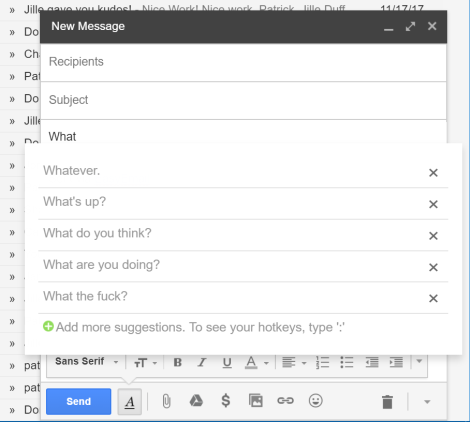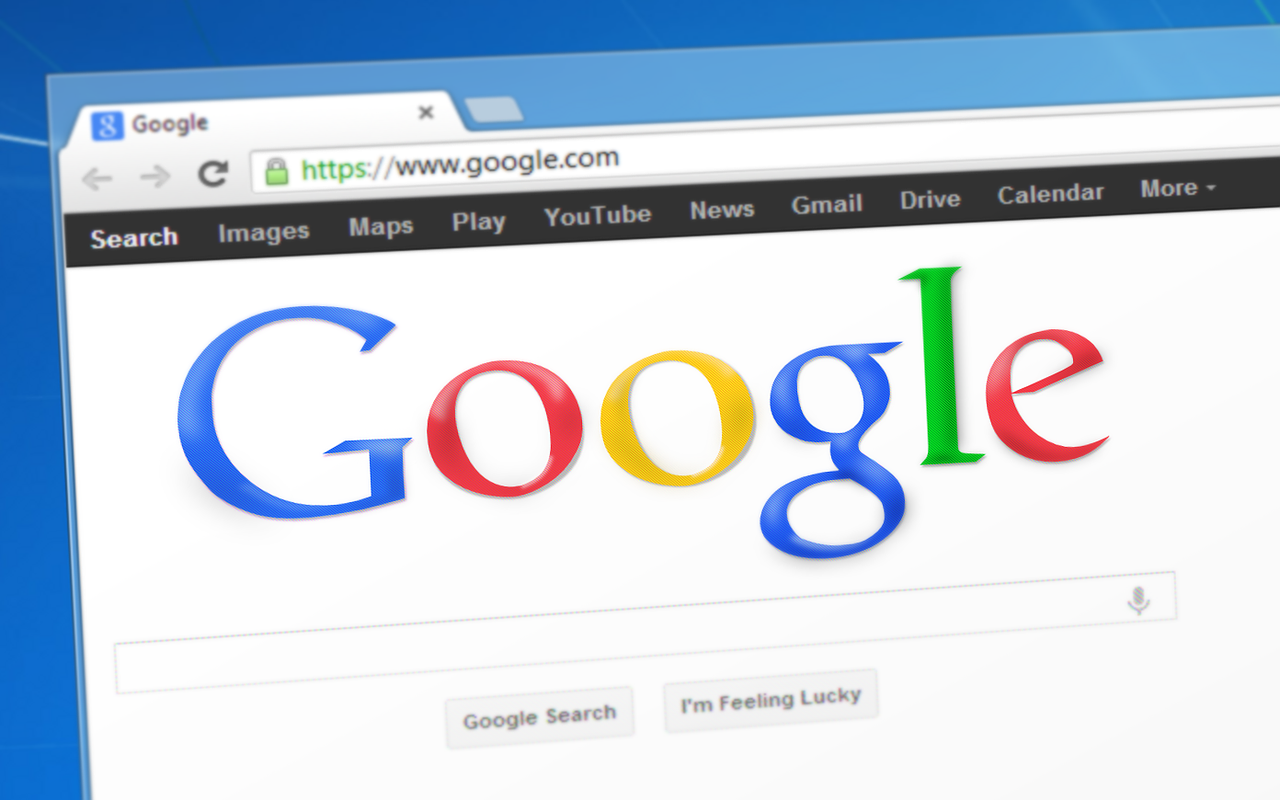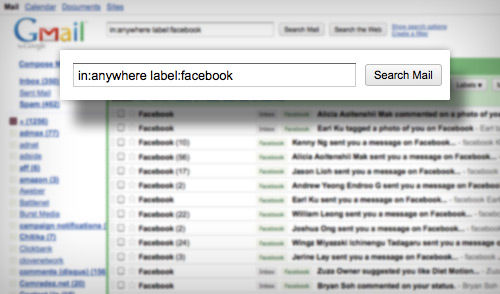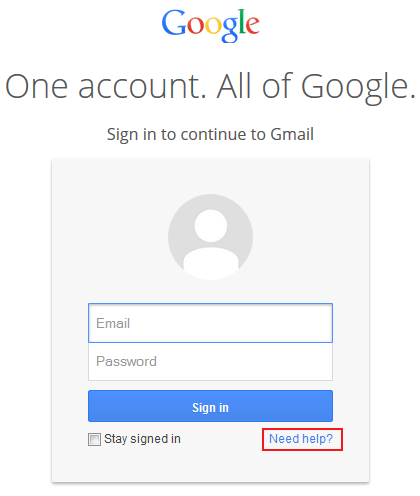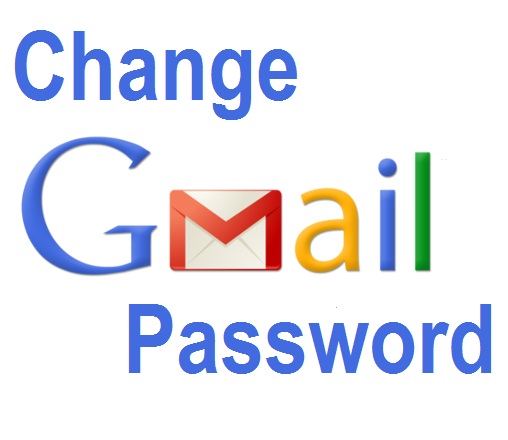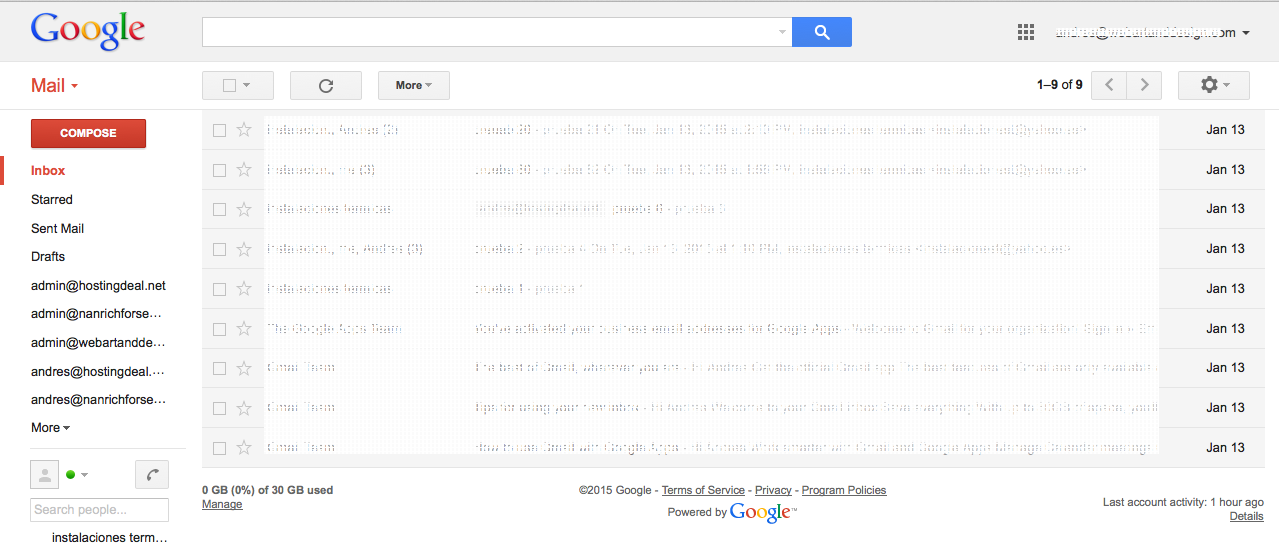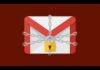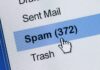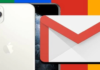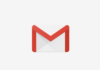The most used email service has many tools to help your day to day with more efficiency, in this article we will see the advantages of archiving an email and how to find archived emails in your Gmail account.
When an email in Gmail is deleted and the trash clean, it disappears forever. However, when you archive emails in Gmail, they can easily be retrieved, but not as intuitive as some other tools you already know about Gmail.
What Is An Archived Email In Gmail?
What is an email archived in Gmail? As mentioned above, when an email is archived, the same process of deleting the email happens, but we can say that in the case of archiving an email, the deletion is “soft” and not permanent as in the case of excluding.
The archived email seems to be deleted, but they can be recovered when we need them.
If you do not know this important archiving feature in Gmail, and have archived emails and do not know how to retrieve them, let me show you how to find them via the website and also in the Gmail mobile app:
How to Recover Archived Email with Gmail website
-
- Log into your account on the Gmail website.
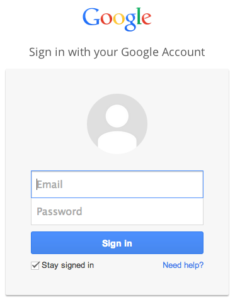
-
-
When logged in, you will have to search for the archived message through the search box located at the top of the page. Note that archived messages may appear in the search result if you use the appropriate keywords. The most effective way to use the search result is to enter any of the following information: sender, the body part of the email, subject or any other part of the email.
-
You also have the option to see the labels. There are messages that have been archived but have been tagged before being archived. Even if you have accidentally archived the message, this message will still appear under the label by which it was marked. To find the labels, you can go to the left tab on the page and see all the labels available.
-
If the label you are looking for is not visible on the left tab, you should click the MORE option in the menu. After clicking more, the ALL MAIL option will be visible. When you choose this option, you will be allowed to view all the messages in the account. Even if the messages are labelled or not. Also, it does not matter if the messages will be archived or not. Important: An archived message will not have any labels attached to it.
-

-
If you would like to move the message back to the Inbox, simply select the message. When the checkmark in the checkbox appears, go to the MOVE TO icon at the top of the page. This icon looks like a files folder. Click on it and select INBOX. The message will be moved to the Inbox. It is important to mention that the archived emails will be classified according to the date of receipt of the message.
How to Recover Archived Email with mobile Gmail app
-
You need to be signed in to your email account on your smartphone, after that open the Gmail app.
-
Use the search box to search the archived message. Just as you search the Gmail website, you can get search results for archived emails by simply entering the sender, body part of the message, subject, or any other part of the message. Touch the magnifying glass to continue the search.
-
There are also labels that appear in the Gmail app. Do not forget to touch the MENU button located at the top left of the screen. Scroll down to ALL MAIL. When the message is found, you will have the choice to move or not to Inbox. To return it to the Inbox folder, touch the MENU button again. The choices will appear. You can then click to MOVE TO INBOX, and the archived message will be moved back to the Inbox folder.