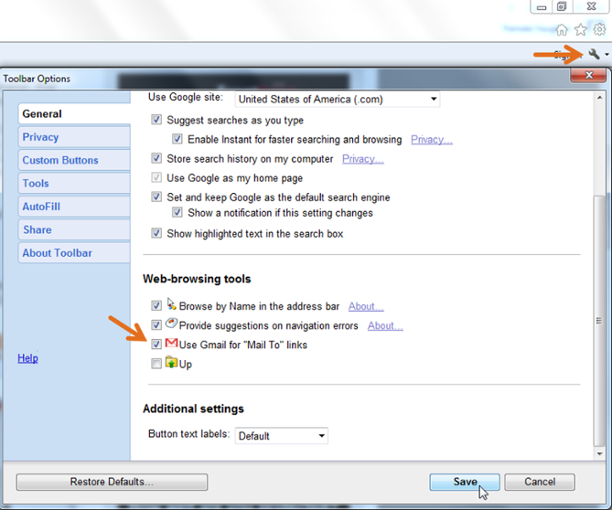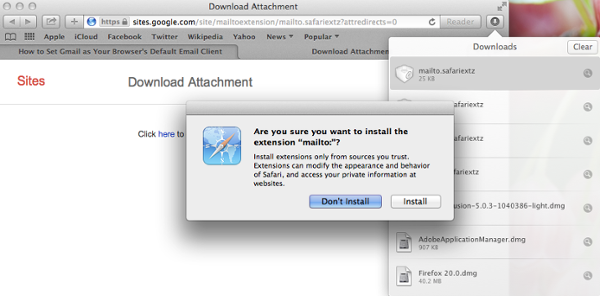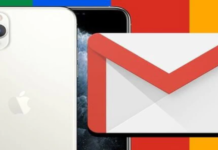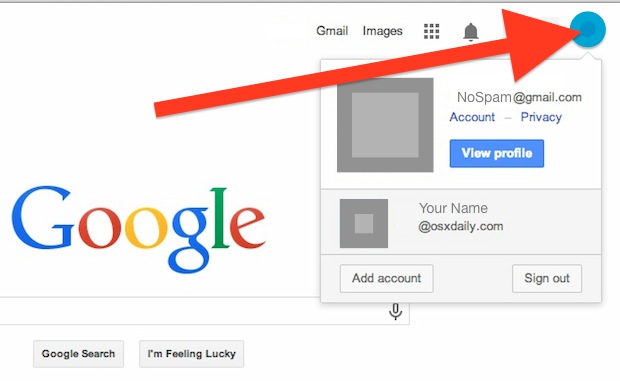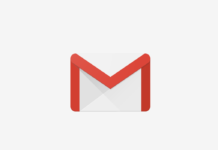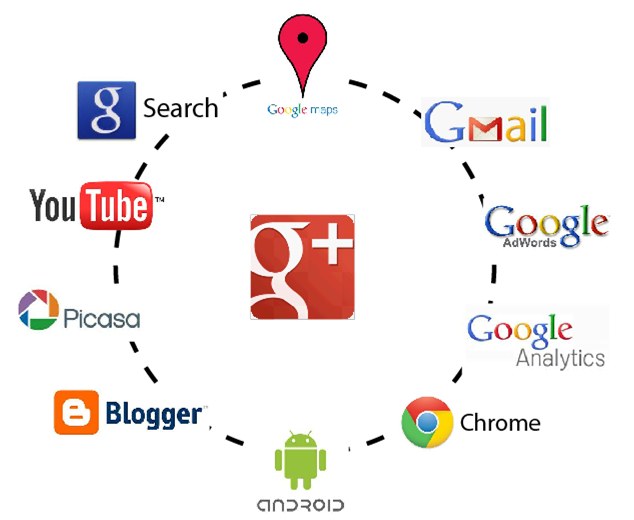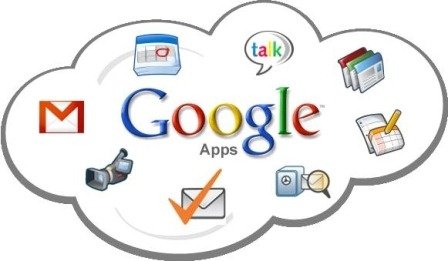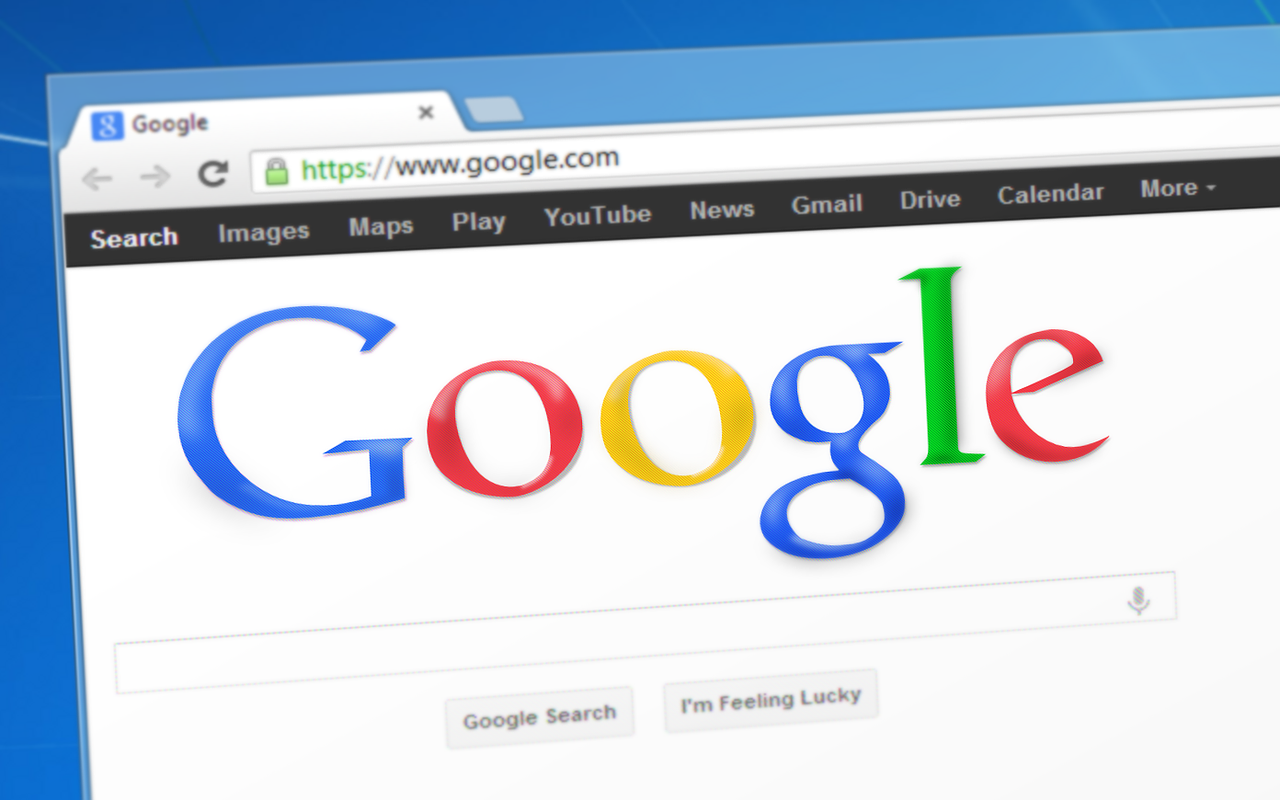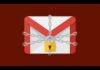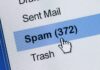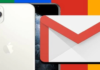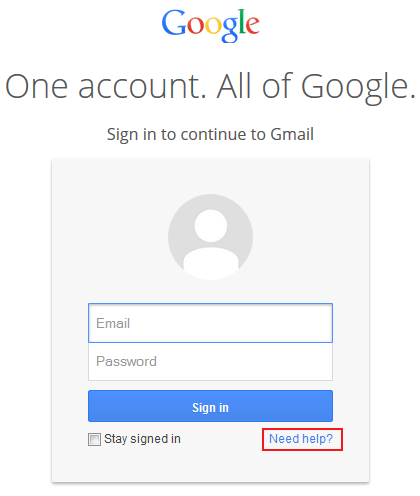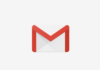If you are strong Gmail user don´t you find annoying when clicking on mailto links and your browser attempts to open the wrong email client? If your answer is yes you have come to the right place to fix this. In this short tutorial I will show how you can Setup Gmail as default email client when clicking this links.
Chrome: How to Setup Gmail as Your Default Email Client
Step 1: Open your Chrome Browser and Open Gmail, click the Protocol Handler icon ![]() in your browser’s address bar like in the following image. If you don’t see this icon don´t worry, just skip to step 3. If you see the icon proceed to step 2.
in your browser’s address bar like in the following image. If you don’t see this icon don´t worry, just skip to step 3. If you see the icon proceed to step 2.
Step 2: After you click the Protocol Handler icon, the following image should appear, select “Use Gmail,” and click the “Done” button. That´s it, as simple as that! Skip steps 3-5.
Step 3: If you could not locate the Protocol Handler icon ![]() in step 1, click the Chrome menu icon
in step 1, click the Chrome menu icon ![]() in the top right corner of your browser, and choose “Settings” like in the following image.
in the top right corner of your browser, and choose “Settings” like in the following image.
Step 4: Click the “Show Advanced Settings” link at the bottom of the screen and then click the “Content Settings” button under the “Privacy” header as in the following image.
Step 5: In the pop-up window that opens just scroll down to the “Handlers” section and click the “Manage Handlers” button. Then select Gmail from the mailto drop down, click “Done,” and that´s it you’re done!
Firefox: How to Setup Gmail as Your Default Email Client
Step 1: Click the Firefox menu button in the upper left corner of your browser. Then choose “Options” like in the following image.
Step 2: First Click the “Applications” tab at the top of the window, type “mailto” in the search bar. Then click the drop down arrow next to the “Action” column to the right. Select “Use Gmail,” click “OK” like in the following image and that is it, as simple as that!
Internet Explorer: How to Setup Gmail as Your Default Email Client
Step 1: Visit this address to install the Google Toolbar for Internet Explorer.
Step 2: After you hace installed it, go ahead and click the wrench icon ![]() at the top right corner of your Internet Explorer browser to open the Toolbar Options window. In the “General Tab” scroll down to the “Web-browsing tools” section, select “Use Gmail for ‘Mail To’ links,” and click “Save.” You are done!
at the top right corner of your Internet Explorer browser to open the Toolbar Options window. In the “General Tab” scroll down to the “Web-browsing tools” section, select “Use Gmail for ‘Mail To’ links,” and click “Save.” You are done!
Safari: How to Setup Gmail as Your Default Email Client
Step 1: Click here to download Google’s Mailto Extension for Safari. Click the arrow at the upper right corner of your Safari browser. Click the download, and click “Install” in the pop-up window. Use the following image to guide you.
Step 2: Select Gmail from the list of options.
Step 3: Restart your browser, and you’re all set!
So now go ahead and enjoy opening mailto links in Gmail. If you have any questions, please contact us and we will try to resolve any issue.